VNS is a system of remote access to a computer desktop. Allows you to transfer keystrokes on the keyboard and mouse movements from one computer to another, relay the contents of the screen through a computer network.
For example, let's connect an Android device to our virtual machine. Install the RealVNC Viewer application on the Android device. For other platforms and in other programs, the procedure is generally similar.
We start our virtual machine.
We launch the previously voiced Android application, and after skipping all the tips, we see the following.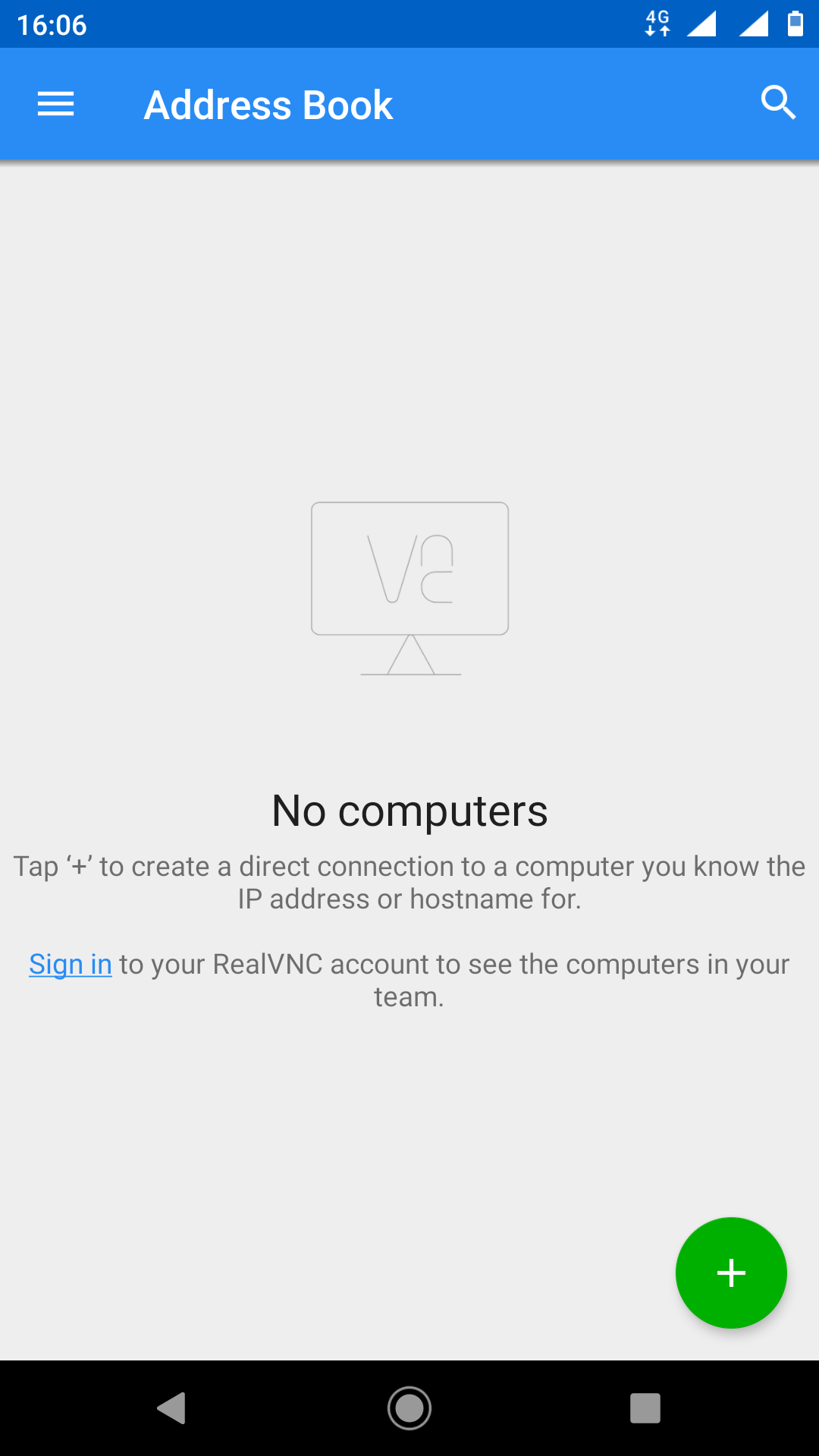
Add our virtual machine ("Green +")
Next, we write down the IP address of our virtual machine, put a colon after the IP and write the port.
134.119.194.234 is the IP. 5916 - port.
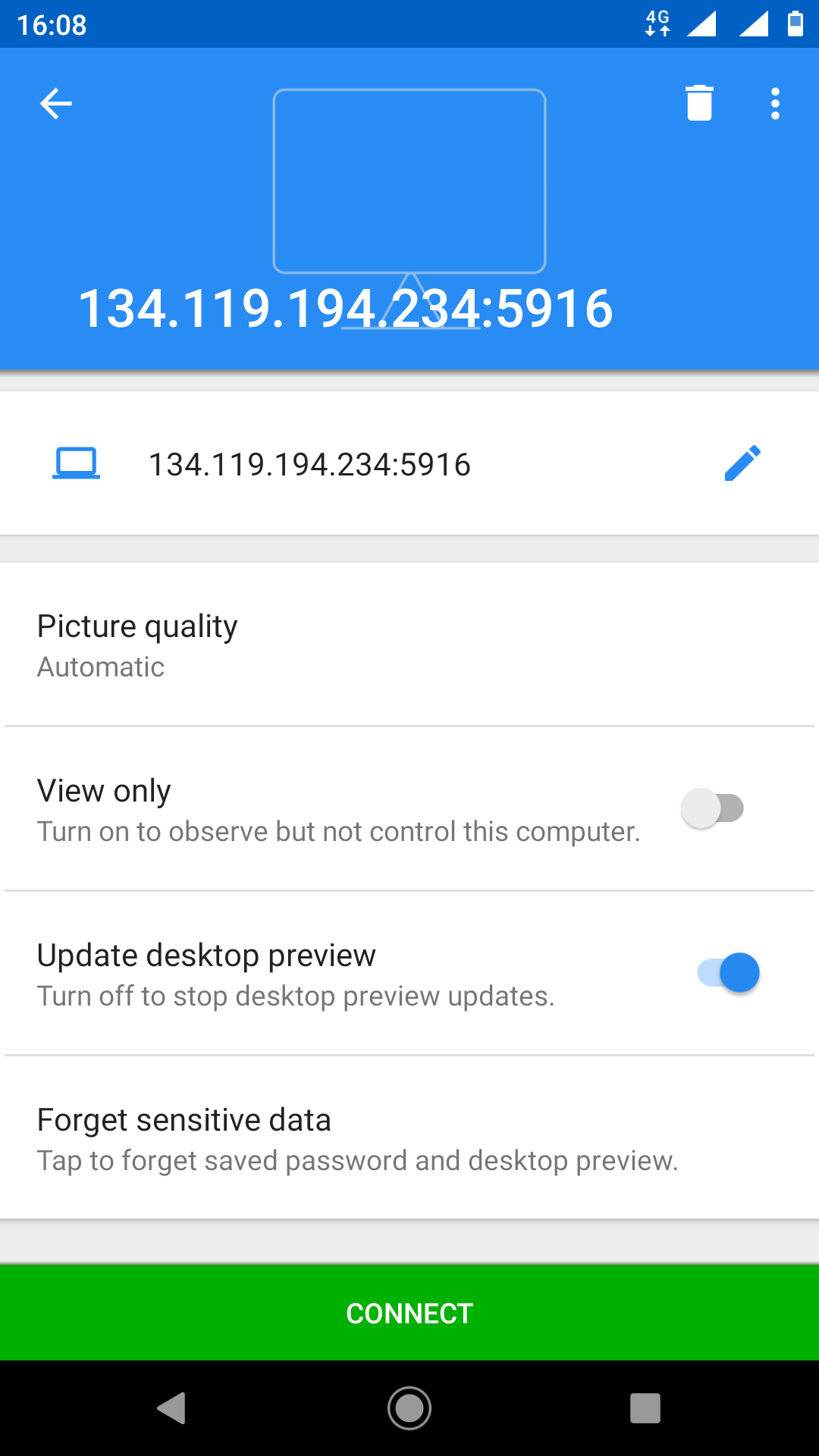
This warning may appear that the connection is not encrypted, do not worry, this will not affect further work, but be sure to encrypt it in the future.
For now, click OK.
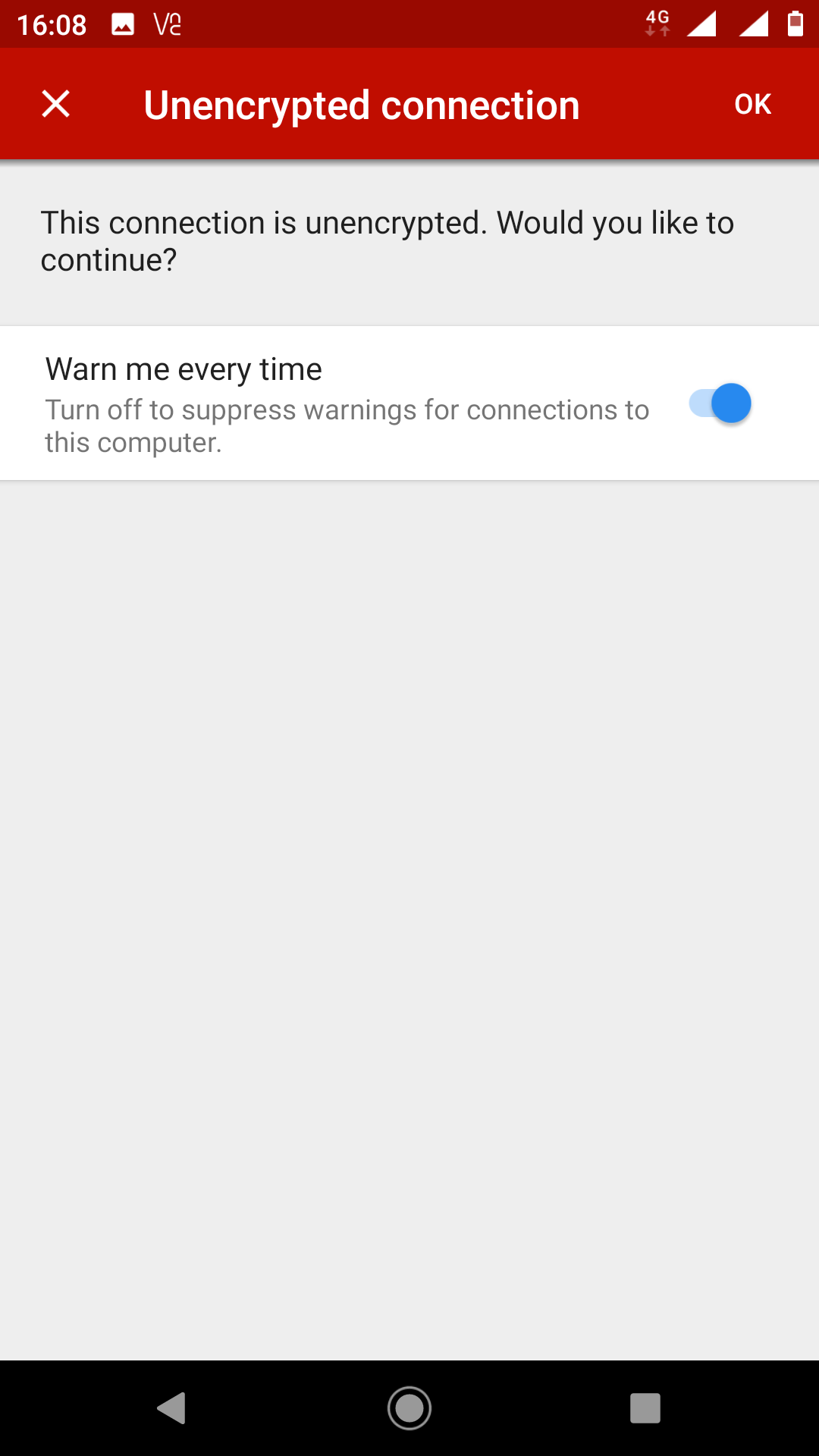
Now we need to enter the password for our virtual machine.
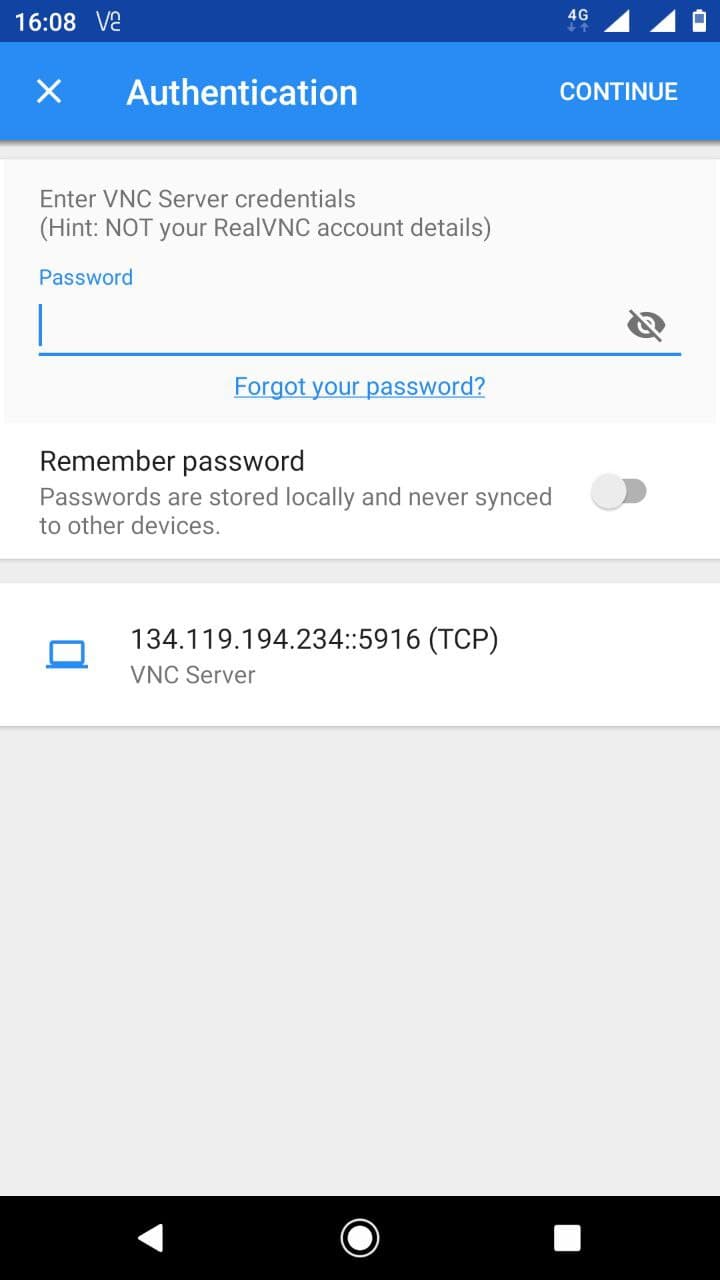
Congratulations, you are logged into your virtual machine.
The default password is the same as for the VNC login, you can change it if you like.
On Linux systems, most often you still need to enter the username, which is root by default.
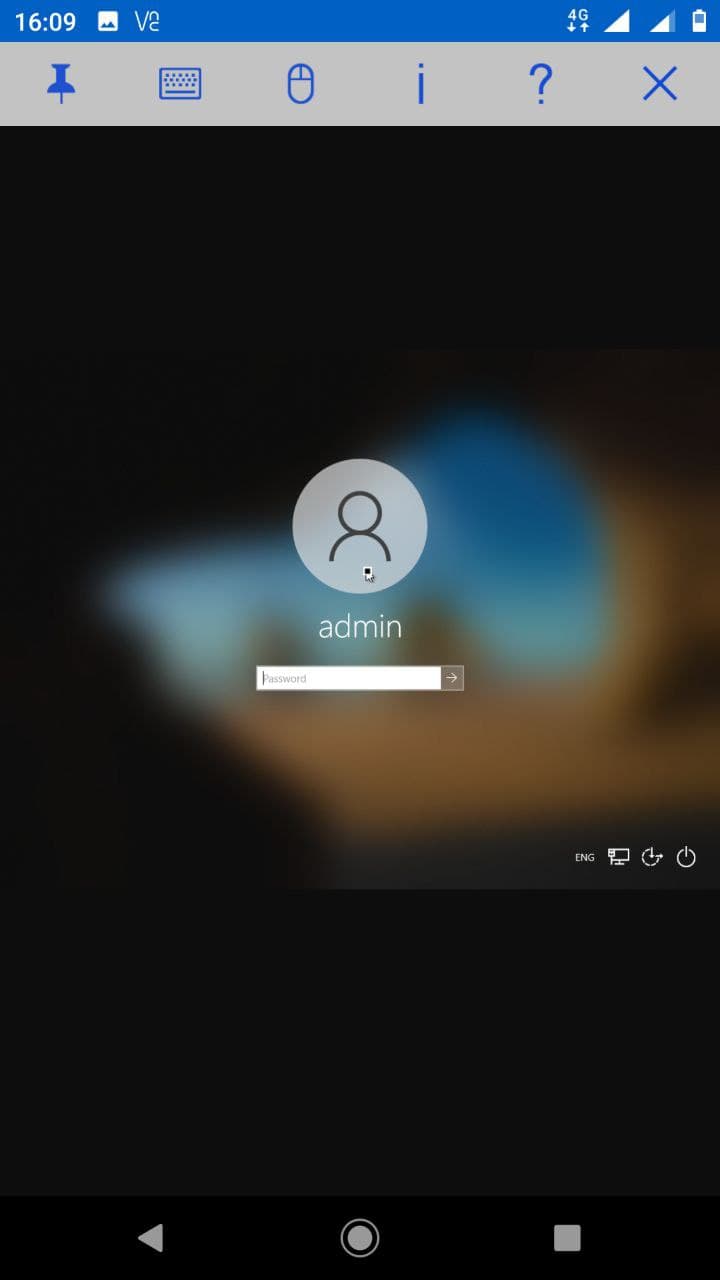
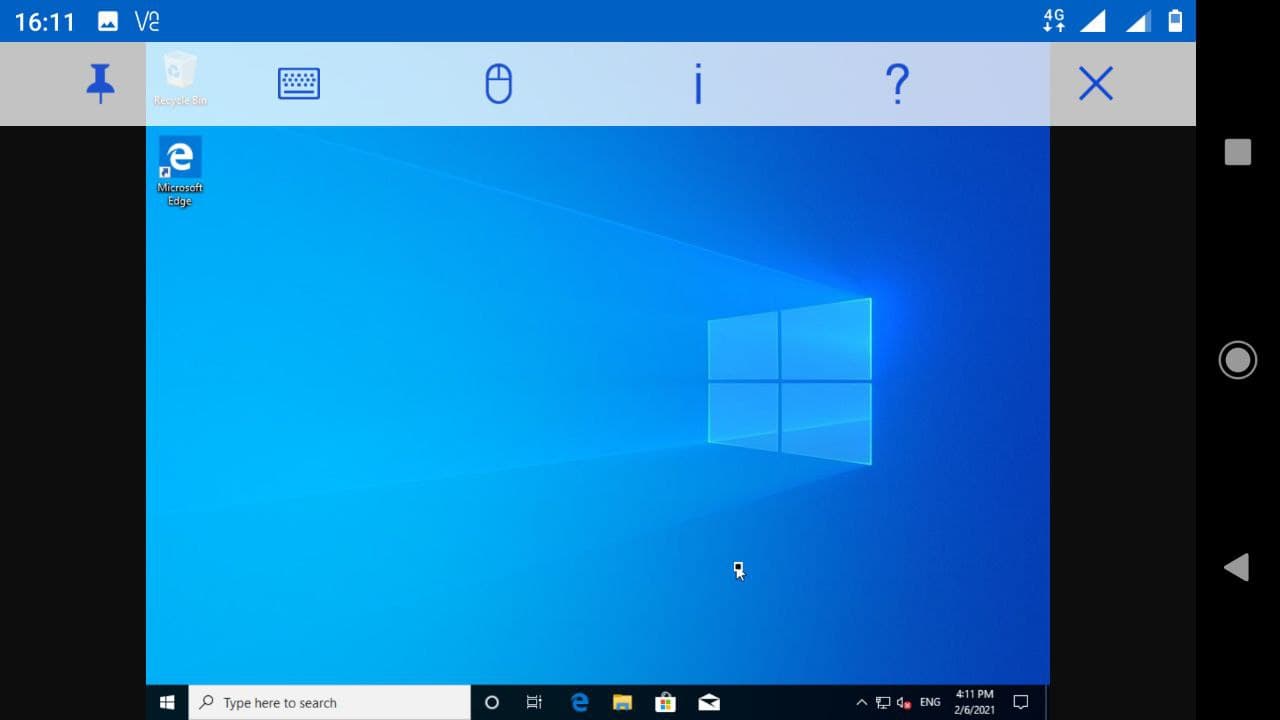
More information here: VMmanager Documentation


 english
english russian
russian