How to host a site in ISP Manager
- Before hosting a site, make sure you:
- Linked domain to hosting
- Added domain in control panel
The site most often consists of one or two components:
- website files in HTML or PHP format, as well as content files (pictures and other information);
- SQL database (optional) Most CMS use a database.
Thus, to host the site, you must:
Place site files
1. Open the ISPmanager control panel
2. Create a new domain or subdomain if needed
3. In the "Main" section, select the "File Manager" item. Navigate to your site directory, usually ~ / www / site_name
4. Delete the index.html file (page stub)
5. Click the "Download" -> "Upload" button in the upper right corner, select the site archive and click "Ok":
6. Select the archive and click "Extract":
Make sure the site files have been extracted directly to the site directory and not to a subdirectory: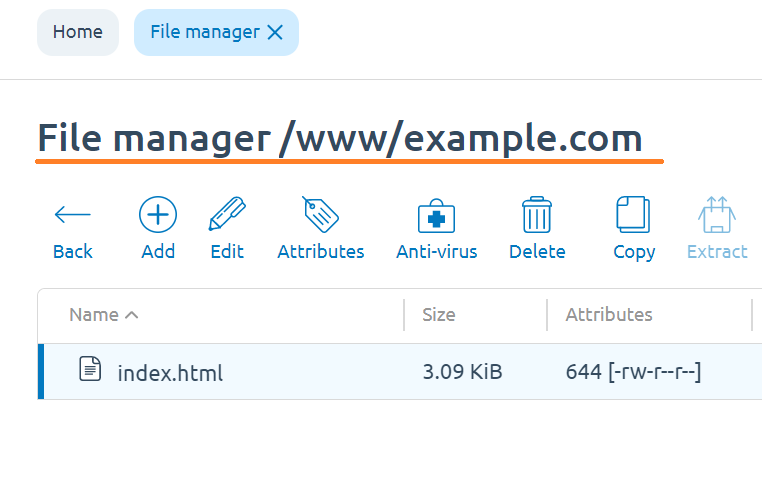
Advice
If necessary, move the site files to the site directory, for this select all the files and use the "Cut" and "Paste" buttons
7. Import the database (if you have it, of course)
If you did everything correctly, your site is already available on the Internet. Remember to clear your browser cache before checking for site availability.



 english
english russian
russian